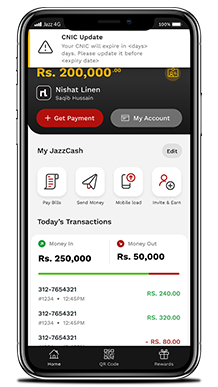
When the CNIC is about to expire (7 & 30 days prior) Merchant receives this toast notification and sees this icon on the homescreen
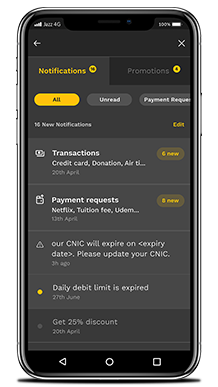
The merchant can also tap on the notification from notification centre and land on the 3rd screen to update CNIC
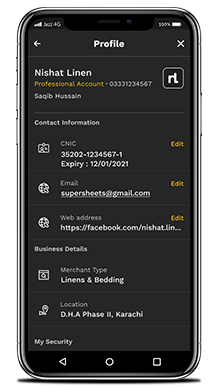
Merchant whose CNIC is about to expire can also access the CNIC update flow from his Profile under My Account section. Clicking on Edit next to CNIC will open the next screen
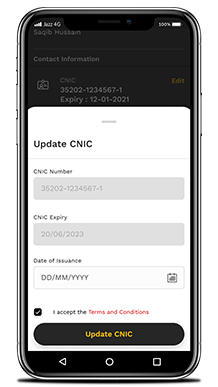
Merchants selects his/her date of issuance, checks the Terms & Conditions boc and clicks on ‘Update CNIC’
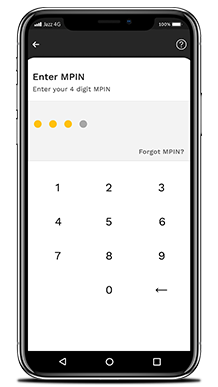
Merchant enters MPIN
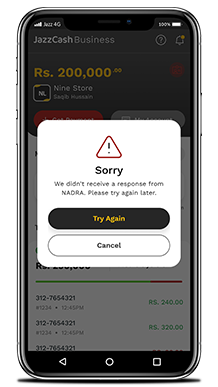
Merchant is shown this prompt when response from NADRA is not received
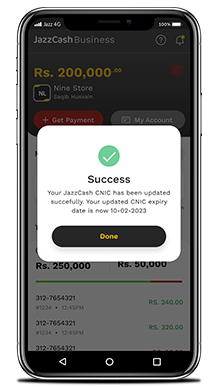
Merchant is shown the promt that the CNIC has been updated successfully
Update CNIC – CNIC has expired
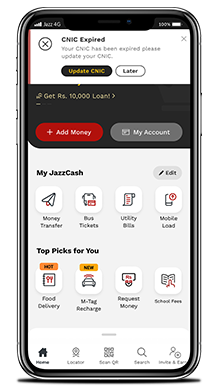
When Merchant whose cnic has expired logs into his/her account, this popup is displayed. Merchants clicks on update cnic
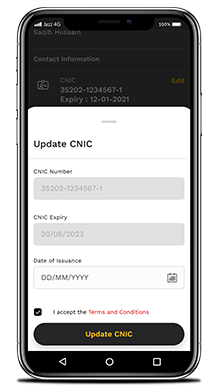
Merchants selects his/her date of issuance, checks the Terms & Conditions boc and clicks on ‘Update CNIC’
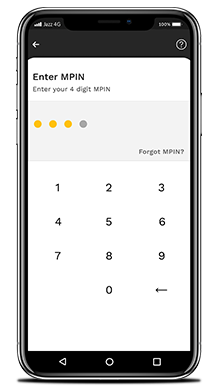
Merchant enters MPIN
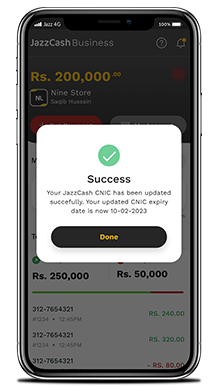
Merchant is shown the promt and toast notification that the CNIC has been updated successfully
Update CNIC – Partial Guest Mode
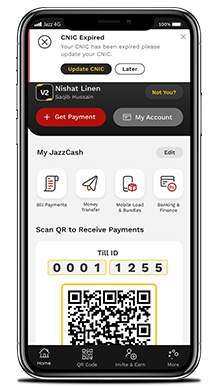
In partial guest mode a CNIC Expiry prompt will be displayed
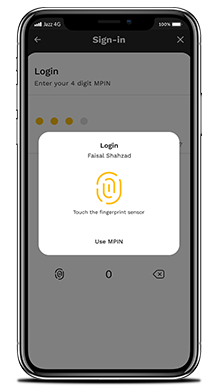
Merchant is asked to login when he/she clicks on update
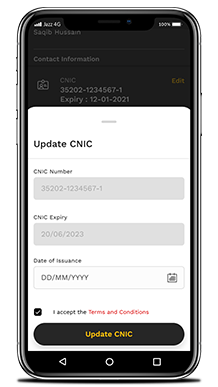
This update CNIC slider is shown when the Merchant logs in. Merchants selects his/her date of issuance, checks the Terms & Conditions boc and clicks on ‘Update CNIC’
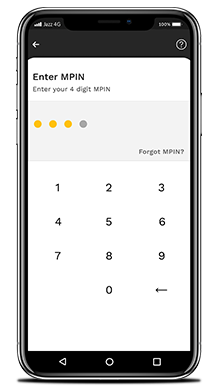
Merchant enters MPIN
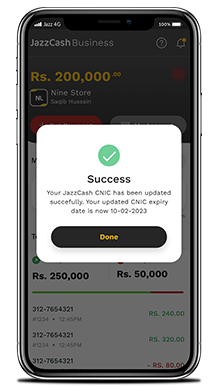
Merchant is shown the promt that the CNIC has been updated successfully
USSD String: *800*5*6#
- Dial *800#
- For ‘My Account’ – choose 5
- To update CNIC – choose 6

